Recently when I opened a saved Windows 7 virtual machine in VirtualBox 4.0.2 after the update, it showed a message about ‘ Oracle VM VirtualBox Extension Pack’ for better USB2.0 support. Its because of updated 4.0.2 version and features. The warning message did not give proper information of downloading and installing this package. This small guide shows how to download and install Oracle VM VirtualBox Extension Pack in Windows host machine. Here is the message,
Implementation of the USB 2.0 controller not found!
The device will be disabled. You can ignore this warning but there will be no USB 2.0 support in your VM. To fix this issue, either install the ‘Oracle VM VirtualBox Extension Pack’ or disable USB 2.0 support in the VM settings
Its always better to have a guest operating system inside desktop virtualization software with USB 2.0 support for faster data transfer.
Download Link - Oracle VM VirtualBox Extension Pack can be downloaded here.
More information available at official site here.
Installation can be done in Two ways.
1) You can execute the downloaded file directly from Windows explorer. It will open the Virtual Box program and ask the question as below.
Press Install to start the installation.
See Also,
2) The other way is, go to File –> Preferences in menu bar and select Extensions option in VirtualBox console.
Press Add Extension button as shown in above screen and browse the downloaded VM VirtualBox Extension Pack. That’s it.
You can view the installed extension packages in same place.
Uninstall a virtualbox extension package can be done here by selecting the pack and click remove button.
This installation will fix the warning message of USB 2.0 support in Oracle VirtualBox 4.0.2.







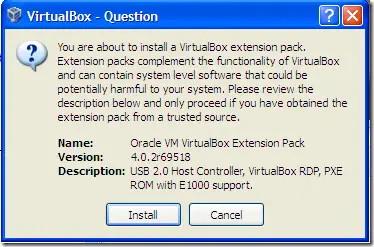
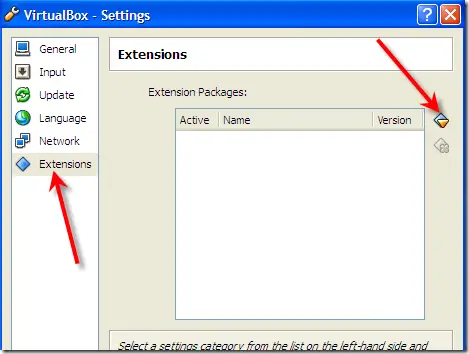
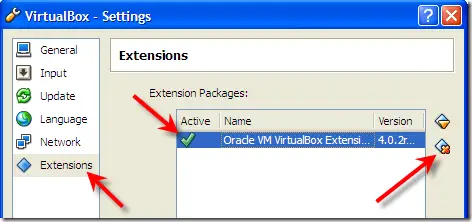







0 التعليقات:
Post a Comment